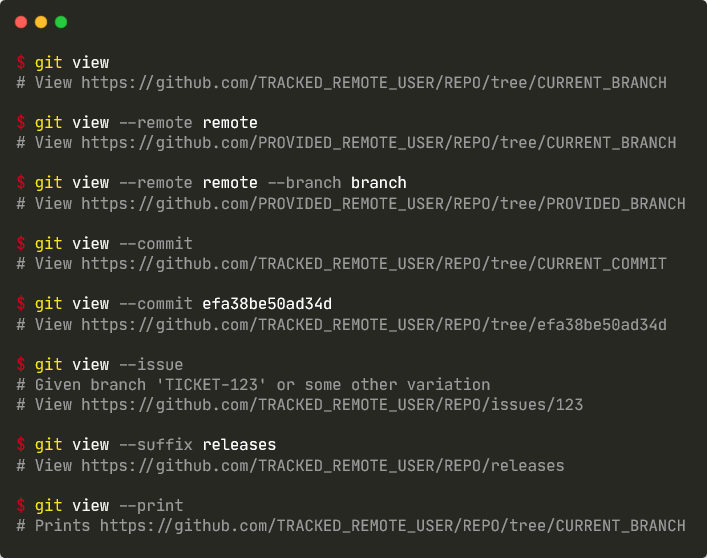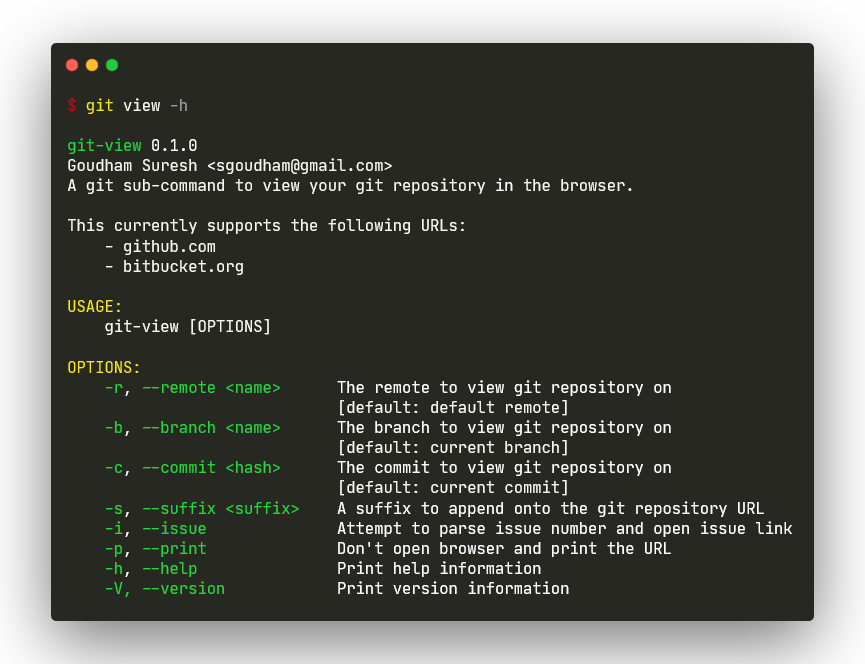As mentioned in https://doc.rust-lang.org/cargo/guide/cargo-toml-vs-cargo-lock.html the Cargo.lock file should be checked in for binaries |
3 years ago | |
|---|---|---|
| .github | 3 years ago | |
| docs/images | 3 years ago | |
| src | 3 years ago | |
| .gitignore | 3 years ago | |
| CHANGELOG.md | 3 years ago | |
| CONTRIBUTING.md | 3 years ago | |
| Cargo.toml | 3 years ago | |
| LICENSE | 3 years ago | |
| README.md | 3 years ago | |
README.md
git-view
A git sub-command to view your git repository in the web browser!
About
Are you also frustrated from moving your hands away from the keyboard to view your git repository in the browser?
Me too!
git-view alleviates that pain by allowing you to chuck away your mouse!
(n)vim users rejoice :P
Important Note: You should always use git view -h instead of git view --help as the manpage/html files are NOT included.
Features
- GitHub & BitBucket
- View Branches, Commits & Issues
- Custom Suffix
- Custom Remote
- View Profile
- View Current Directory
Feel free to raise any issues or pull requests (after having read the CONTRIBUTING.md!) for any additional features that you want!
Usage
Installation
Cargo
The preferred way of installation is to manually install the provided binaries and update your $PATH variable to enable
the usage as git view globally. However, that being said, it also available on crates.io to allow installation
through the use of Rust's build tool and package manager cargo.
If you do not have
cargoavailable on your machine, you can download it here
$ cargo install git-view
Refresh terminal & verify installation
$ git view --version
git-view 0.1.0
Homebrew
For macOS users, installation through Homebrew is recommended.
$ brew tap sgoudham/tap
$ brew install git-view
Refresh terminal & verify installation
$ git view --version
git-view 0.1.0
Binaries
Pre-compiled binaries are always available with every single release for Windows, macOS and Linux.
The examples shown below will showcase the installation of the binaries living within the local git directory but realistically, any path will
work if updated correctly within $PATH.
Windows
-
Download either
git-view-x86_64-pc-windows-msvc.ziporgit-view-x86_64-pc-windows-gnu.zip -
Find local
gitdirectory
# CMD
$ where git
C:\Program Files\Git\cmd\git.exe
# PowerShell
$ (Get-Command git.exe).Path
C:\Program Files\Git\cmd\git.exe
cdinto above path & extract downloaded binary zip
$ cd 'C:\Program Files\Git\cmd'
$ tar -xf git-view-x86_64-pc-windows-msvc.zip
# OR
$ tar -xf git-view-x86_64-pc-windows-gnu.zip
- Ensure
%PATH%is updated
# Only required if git-view exists within a path not already included within %PATH%
$ setx path "%path%;C:\your\path\here\bin"
- Refresh terminal and verify installation
$ git view --version
git-view 0.1.0
Linux / macOS
-
Download
git-view-x86_64-unknown-linux-gnu.tar.gzorgit-view-x86_64-unknown-linux-musl.tar.gzorgit-view-x86_64-apple-darwin.tar.gz -
Extract into your local directory
# Linux
$ tar -xf git-view-x86_64-unknown-linux-gnu.tar.gz
$ tar -xf git-view-x86_64-unknown-linux-musl.tar.gz
# macOS
$ tar -xf git-view-x86_64-apple-darwin.tar.gz
- Move into
~/bin
# Create ~/bin if it does not exist
$ mkdir -p ~/bin
$ mv git-view ~/bin
- Set permissions for executable
$ chmod 755 ~/bin/git-view
- Ensure
$PATHis updated
# Only required if git-view exists within a path not already included within $PATH
# Linux
$ echo 'export PATH=~/bin:$PATH' >> ~/.bashrc
$ source ~/.bashrc
# macOS
$ echo 'export PATH=~/bin:$PATH' >> ~/.bash_profile
$ source ~/.bash_profile
- Verify installation
$ git view --version
git-view 0.1.0
Help
Contributing
First, thanks for your interest in contributing to this project! Please read the CONTRIBUTING.md before contributing!
License
Acknowledgement
The idea for this project came about from an existing project git-open